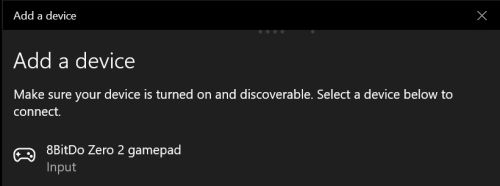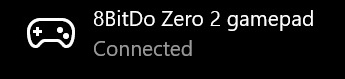8bitdo Zero 2

8Bitdo Zero 2 is a tiny bluetooth gamepad that can be used as a drawing controller for drawing apps on the iPad or on desktop devices.
Basic information
| official website: | www.8bitdo.com | ||||
|---|---|---|---|---|---|
| works with: | |||||
| cable type: | Micro USB | works while charging? |
NO | ||
| battery life: | "up to 8 hours" | ||||
| full charge in: | "1-2 hours" | ||||
| dimensions: | 73mm x 36.5mm x 14.7mm | weight: | 20.7 g | ||
| details: |
| ||||
Pairing
To pair, hold select button for 3 seconds. The light will start blinking rapidly. Add the controller in your device's Bluetooth settings.
Keyboard mode
(for iPad and macOS use)
To switch the default to "keyboard mode", hold the right trigger button and start button for 5 seconds. The light will blink slowly five times to indicate it has successfully switched modes. Afterwards, you can just press start to turn it on in Keyboard mode.
When the controller is set to keyboard mode, all 12 buttons behave as letters:
The device is not programmable in keyboard mode. To remap keys on Windows 10, you will need to follow the instructions below.
Remapping keys (Windows 10)
1. Start the device in X-input mode (so it will behave as a joystick, not a keyboard), by holding the X button and start button for 5 seconds. Blue LED light will blink twice per cycle.
2. Hold select for 3 seconds to start pairing. LED will start blinking rapidly.
3. Go to Windows bluetooth settings and look for a new device.
4. Add the 8 BITDO ZERO 2 GAMEPAD device. The blue LED will be lit solidly.
5. Download Joy To Key at https://joytokey.net/en/ to assign letters/shortcuts to the buttons.
6. Once you have installed Joy To Key, create a new button assignment (lower left hand corner). When you press a button on the controller, it will light up in yellow. Press edit button assignment to map it to the chosen letter / shortcut assignment in your app. (If you're not sure what those are set to, or how to find them, see default shortcut assignments in apps)
Related pages
back to top of this page
or go back to the main page: